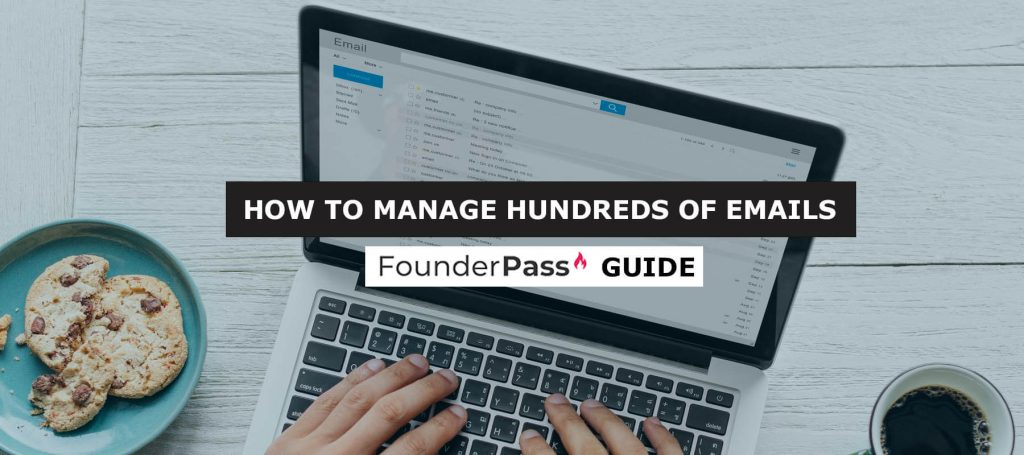Managing hundreds of emails can be overwhelming. It often leads to stress and missed messages.
But, with the right strategies, you can stay organized and keep your inbox under control. Emails are a big part of our daily lives. From work communications to personal messages, the number of emails we receive keeps growing. It’s easy for your inbox to become chaotic.
But don’t worry, you can manage it effectively. By learning a few simple techniques, you can sort, prioritize, and respond to emails without feeling overwhelmed. This will help you stay on top of important tasks and reduce stress. Ready to take control of your inbox? Let’s dive into some practical tips to manage your emails efficiently.
Prioritize Your Inbox
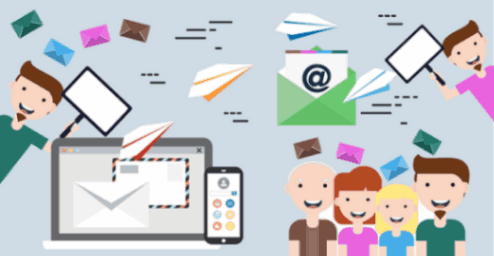
Managing hundreds of emails can be overwhelming. Prioritizing your inbox helps. It ensures you handle the most important messages first. This can save you time and reduce stress. Here’s how you can prioritize your inbox effectively.
Identify Important Emails
First, identify which emails are important. These might be from your boss, clients, or family. Focus on these emails before others. You can use labels or folders to mark them. This helps you spot them quickly.
| Sender | Category | Priority |
|---|---|---|
| Boss | Work | High |
| Client | Work | High |
| Family | Personal | Medium |
Set Up Priority Notifications
Set up priority notifications for key emails. This ensures you don’t miss important messages. Most email services offer this feature. You can choose to get alerts for emails from specific people or with certain keywords.
- Enable notifications for emails from your boss.
- Set alerts for client emails.
- Get notifications for emails with keywords like “urgent” or “important”.
Using these settings helps you stay on top of crucial emails. It ensures you respond promptly and manage your workload better.
Use Email Filters
Managing hundreds of emails can be overwhelming. An effective way to handle this is by using email filters. Email filters help you automatically sort and organize your incoming messages. This saves you time and keeps your inbox clean.
Create Custom Filters
Custom filters let you organize emails based on your needs. Start by creating filters for specific email addresses. For example, filter emails from your boss or clients. This way, you can find important messages quickly.
Another option is to filter emails by keywords. Use keywords related to projects or tasks. This will help group similar emails together. You can also filter by subject lines. This is useful for newsletters or regular updates.
Automatically Sort Incoming Mail
Set up filters to sort incoming mail into folders. Create folders for different categories, like work, personal, or promotions. This keeps your inbox clutter-free.
You can also use filters to mark emails as read or unread. This helps prioritize which emails need attention. Filters can also label emails. Labels make it easy to see what an email is about at a glance.
Filters help manage your inbox efficiently. They save time and reduce stress. Start using filters today to keep your email organized.
Unsubscribe From Unnecessary Lists
Managing hundreds of emails can be overwhelming. One effective way to reduce email clutter is to unsubscribe from unnecessary lists. By doing this, you can focus on important emails and save time. Here’s how you can start the process.
Evaluate Subscription Lists
First, evaluate your subscription lists. Identify which emails you open and find useful. If you rarely read emails from a particular sender, consider unsubscribing. Ask yourself if each subscription adds value to your inbox.
Check your email for newsletters and promotional emails. These often clog your inbox. If you don’t remember subscribing to a list, it’s a good sign to unsubscribe.
Use Unsubscribe Tools
Use unsubscribe tools to make the process easier. Tools like Unroll.Me or Clean Email can help. These tools identify all your subscriptions and let you unsubscribe with a few clicks.
Most email services also have built-in unsubscribe options. Look for an “unsubscribe” link at the bottom of emails. This method is quick and effective.
By using these tools, you can clean your inbox faster. You will notice fewer unwanted emails and more important messages.
Schedule Dedicated Email Time
Managing hundreds of emails daily can be overwhelming. One effective strategy is to schedule dedicated email time. By doing so, you can better control your inbox and improve productivity. Let’s explore this in detail.
Set Specific Times
Set specific times during the day to check emails. This helps avoid distractions and allows you to focus on other tasks. You can allocate slots in the morning, afternoon, and evening.
| Time Slot | Activity |
|---|---|
| 9:00 AM – 9:30 AM | Morning Email Check |
| 1:00 PM – 1:30 PM | Afternoon Email Check |
| 5:00 PM – 5:30 PM | Evening Email Check |
Sticking to these times ensures you handle emails efficiently. It also sets boundaries for email communication. This can help reduce stress and keep you focused.
Avoid Constant Checking
Avoid constant checking of your inbox. Frequent interruptions reduce productivity and increase stress. Instead, stick to your scheduled times.
Here are some tips to avoid constant checking:
- Turn off email notifications.
- Close the email tab or app when not in use.
- Set clear expectations with colleagues about email response times.
By following these tips, you can maintain focus on important tasks. You’ll also minimize distractions and improve overall efficiency.
Utilize Email Templates
Managing hundreds of emails daily can be overwhelming. Utilizing email templates can save you time and ensure consistency in your responses. Templates are pre-written emails that you can quickly customize. This approach helps streamline your workflow and reduces repetitive typing.
Create Common Responses
Many emails require similar responses. You can create templates for these common queries:
- Customer service replies
- Meeting requests
- Follow-up emails
Creating common responses can save you from typing the same information repeatedly. Here’s a sample template for a meeting request:
Subject: Meeting Request
Hi [Recipient's Name],
I hope you're well. Could we schedule a meeting to discuss [Topic]? I'm available on [Dates and Times].
Best,
[Your Name]
Streamline Repetitive Tasks
Repetitive tasks can consume a lot of your time. Streamlining these tasks with email templates makes your job easier. Consider creating templates for:
- Order confirmations
- Shipping notifications
- Appointment reminders
For instance, an order confirmation template could look like this:
Subject: Order Confirmation - [Order Number]
Dear [Customer's Name],
Thank you for your order. Your order number is [Order Number]. We will notify you once it ships.
Thank you,
[Your Company Name]
Using these templates ensures consistency and accuracy in your communication. It also frees up your time for more important tasks. Email templates are a simple yet powerful tool for managing large volumes of emails efficiently.
Credit: apnews.com
Implement Folder Organization
Managing hundreds of emails can feel overwhelming. One effective strategy is to implement folder organization. This method helps you sort, prioritize, and find emails quickly. A structured email system can save you time and reduce stress.
Categorize Emails
Start by creating broad categories for your emails. Consider these common categories:
- Work
- Personal
- Finance
- Newsletters
These categories help you group similar emails together. This makes it easier to locate and manage them. You may also want to create custom categories that suit your needs.
Use Subfolders Effectively
Once you have your main categories, you can create subfolders within them. Subfolders help you organize emails in a more detailed way. For example, under the “Work” category, you might have subfolders like:
- Projects
- Meetings
- Clients
This system helps you find specific emails faster. It also keeps your inbox neat and tidy.
Use subfolders for timely tasks too. For instance, under the “Finance” category, you might have:
- Bills
- Receipts
- Statements
Organizing emails in this way allows you to keep track of important documents easily. It also ensures you do not miss any crucial emails.
Leverage Email Automation Tools
Managing hundreds of emails can feel overwhelming. Leverage email automation tools to handle your inbox more efficiently. These tools can sort, filter, and prioritize emails for you. This saves time and reduces stress.
Explore Automation Options
Various email automation tools are available. Some popular ones include Mailchimp, HubSpot, and Zapier. Each tool offers different features. Choose one that fits your needs.
For instance, Mailchimp helps with email marketing. It can send emails based on user actions. HubSpot offers customer relationship management. It automates email responses. Zapier connects different apps. It can trigger actions based on email events.
Explore each option. Try their free trials. Find the one that best suits your workflow.
Integrate With Other Software
Email automation tools work better with other software. Integration is key. Connect your email tool with your CRM. This keeps your customer data up-to-date.
Sync with project management tools. This ensures tasks are tracked. Tools like Asana or Trello can integrate easily. This keeps your projects organized.
Link your email tool with your calendar. It helps manage appointments. Google Calendar or Outlook can sync seamlessly. This ensures you never miss a meeting.
Using these integrations saves time. It also reduces manual work. Your email management becomes more efficient.
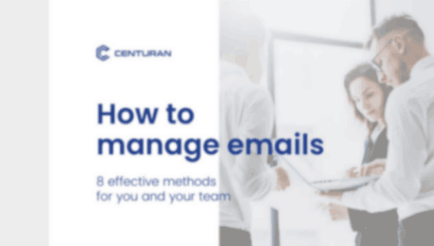
Maintain A Clean Inbox
Managing hundreds of emails can be overwhelming. Maintaining a clean inbox is essential. It helps you stay organized and reduces stress. Here are some tips to keep your inbox tidy.
Archive Old Emails
Archiving old emails can declutter your inbox. Move emails older than a month to an archive folder. This keeps your inbox focused on recent messages.
To archive emails:
- Select the emails you want to archive.
- Click on the ‘Archive’ button.
- Check the archive folder to ensure they moved correctly.
Use filters to automate this process. Set rules for emails older than a specific date to auto-archive.
Regularly Delete Unnecessary Messages
Deleting unnecessary messages is vital. It prevents your inbox from getting cluttered. Unsubscribe from newsletters you no longer read. Delete spam and promotional emails regularly.
To delete emails:
- Select the emails you want to delete.
- Click on the ‘Delete’ button.
- Empty the trash folder to free up space.
Set a reminder to delete unwanted emails weekly. This habit keeps your inbox clean and manageable.
Consider using the following table to set a weekly email cleanup schedule:
| Day | Task |
|---|---|
| Monday | Archive old emails |
| Wednesday | Delete spam emails |
| Friday | Unsubscribe from newsletters |
By following this schedule, your inbox will remain clean. Managing hundreds of emails will become easier.
Frequently Asked Questions
How Can I Organize My Email Inbox?
Organize your inbox by creating folders and labels. Use filters to sort emails automatically. Archive or delete unnecessary emails regularly.
What Are Some Effective Email Management Tools?
Effective email management tools include tools like Gmail’s Priority Inbox, Outlook’s Focused Inbox, and third-party apps like Clean Email and SaneBox.
How Often Should I Check My Emails?
Check your emails two to three times a day. Avoid constant checking to improve productivity and reduce distractions.
Can I Automate Email Responses?
Yes, you can automate responses using tools like Gmail’s canned responses, Outlook’s quick parts, or third-party apps like Boomerang.
Conclusion
Managing hundreds of emails can seem daunting, but it’s achievable. Implementing these strategies helps you stay organized. Prioritize urgent emails and set aside time for responses. Use filters and labels to sort messages efficiently. Regularly declutter your inbox to keep it manageable.
Consistent habits lead to a more productive email routine. Start applying these tips today and see the difference. Remember, a streamlined inbox boosts your productivity and reduces stress. Happy emailing!