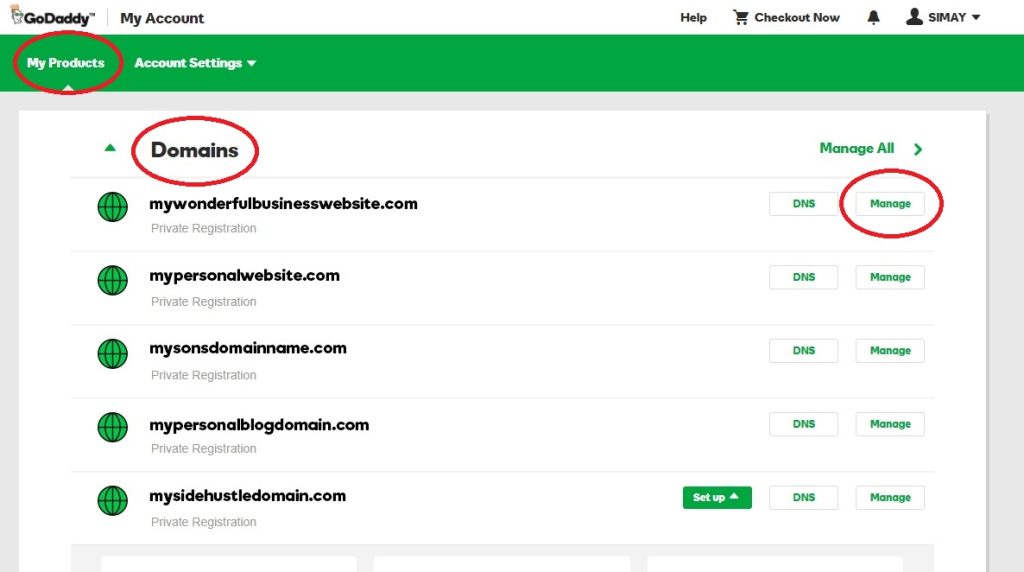Buying a domain from GoDaddy is simple and straightforward. You can purchase a domain in just a few steps.
A domain name is your unique address on the internet. It helps people find your website easily. GoDaddy is one of the most popular domain registrars in the world. They offer many domain options and make the buying process easy.
In this blog post, we will guide you through each step to buy a domain from GoDaddy. Whether you are starting a new business or creating a personal blog, securing the right domain is crucial. Follow our guide to make sure you get the domain name you want without any hassle. Let’s get started on your journey to owning your very own domain.
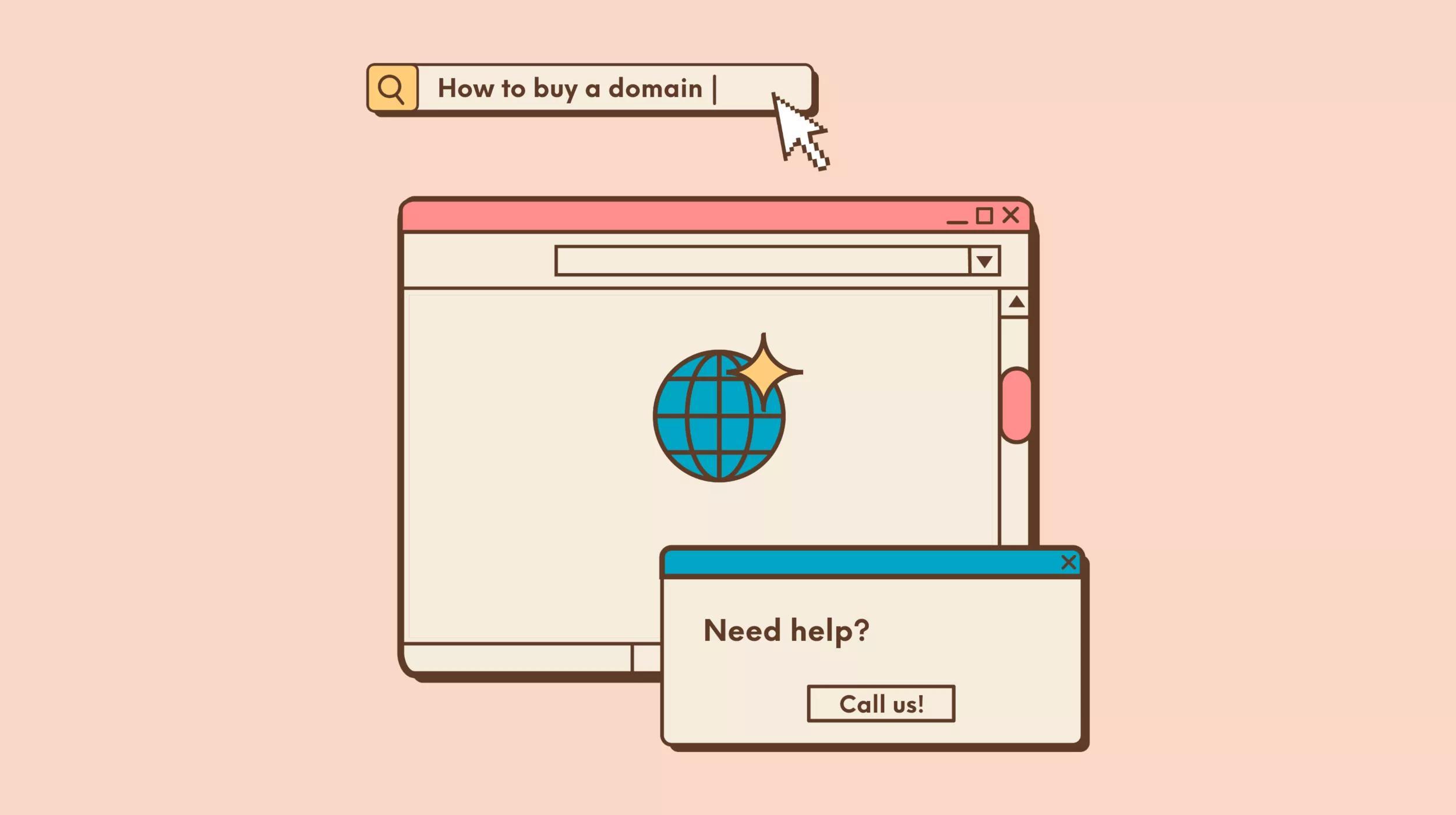
Credit: www.godaddy.com
Choosing A Domain Name
Choosing a domain name is a crucial step in establishing your online presence. A good domain name is memorable, easy to type, and reflects your brand. Here are some tips to help you choose the perfect domain name.
Brainstorm Ideas
Start by brainstorming ideas related to your business or blog. Think about keywords that describe your services or content. Write down words that come to mind. Combine these words to create unique names. Try different combinations to see what works best.
Ask friends or family for their input. They may have fresh ideas. A different perspective can help you think outside the box. Use online tools to generate domain name ideas. These tools can offer suggestions based on your keywords.
Check Availability
Once you have a list of potential names, check their availability. Go to GoDaddy’s website and use their domain search tool. Enter each name to see if it’s available. If your first choice is taken, don’t worry. Keep trying different combinations from your list.
Consider variations of your desired name. Use different extensions like .net or .org if .com is taken. Avoid names that are too similar to existing websites. This can confuse your audience and lead to legal issues.
Setting Up A Godaddy Account
Setting up a GoDaddy account is the first step to buying a domain. This process ensures you can manage your domain easily. Follow the steps below to create and verify your GoDaddy account.
Sign Up Process
Visit the GoDaddy website. Click on the “Sign In” button at the top. Choose the “Create an Account” option. Fill in your details such as name, email, and password. Make sure to choose a strong password for security. Click “Create Account” to finish.
Account Verification
GoDaddy will send a verification email to your address. Open the email and click on the verification link. This step confirms your identity and secures your account. If you don’t see the email, check your spam folder. Once verified, you can log in and start buying your domain.
Searching For Your Domain
Buying a domain from GoDaddy starts with a good search. Finding the right domain is crucial. This section will guide you through the steps.
Using The Search Bar
GoDaddy has a user-friendly search bar. You can find it on the homepage. Type your desired domain name in the search bar. Click the “Search Domain” button. GoDaddy will show you the availability of the domain.
It’s important to have a few options ready. Your first choice might not be available. If the domain is taken, GoDaddy will suggest alternatives. You can also see the price for each domain.
Exploring Alternatives
Sometimes, your first choice is not available. Don’t worry. There are other options. Consider using different extensions. Popular extensions include .com, .net, and .org. You can also try less common extensions like .info or .biz.
Using synonyms can help. For example, if “mywebsite.com” is taken, try “mywebpage.com”. Adding hyphens is another strategy. Instead of “mywebsite.com”, try “my-website.com”.
Here’s a simple table to show different options:
| Option | Example |
|---|---|
| Different Extension | mywebsite.net |
| Synonym | mywebpage.com |
| Add Hyphen | my-website.com |
Keep your domain short and memorable. Avoid complex words or phrases. A good domain is easy to spell and pronounce.
Remember, the right domain is important for your brand. Take your time and choose wisely.

Credit: www.youtube.com
Understanding Domain Pricing
Understanding domain pricing is key to making a smart purchase on GoDaddy. The cost of a domain name can vary. Factors such as domain length, popularity, and extensions influence the price. Knowing these elements can help you budget effectively.
Price Factors
Several factors affect the price of a domain on GoDaddy. The domain extension (.com, .net, .org) is one of them. Popular extensions usually cost more. The length of the domain name also matters. Shorter names are often more expensive. Keywords in the domain name can raise the price too. Names with high search volume keywords tend to cost more.
Special Offers
GoDaddy often provides special offers on domain purchases. These offers can include discounts or bundle deals. New customers might get a lower price for their first domain. Always check GoDaddy’s website for current promotions. Using special offers can save you money.
Adding Domain To Cart
Buying a domain from GoDaddy is simple. The first step involves adding your desired domain to the cart. This process ensures you secure the domain before completing the purchase.
Review Domain Details
Before adding the domain to your cart, review the details. Confirm the domain name is correct. Check the spelling and the extension. Ensure it fits your brand or project needs. Look at the registration period. Usually, domains are registered for one year. You can choose longer periods if needed. Confirm any additional features or services. These might include privacy protection or email hosting.
Add To Cart
Once you’re satisfied with the details, add the domain to your cart. Click the “Add to Cart” button. This action reserves the domain for you. You will see a confirmation message. The domain is now in your cart. You can proceed to checkout or continue shopping. If you decide to continue shopping, you can add more domains to your cart. Remember, the domain is not yours until you complete the purchase. So, proceed to checkout when ready.
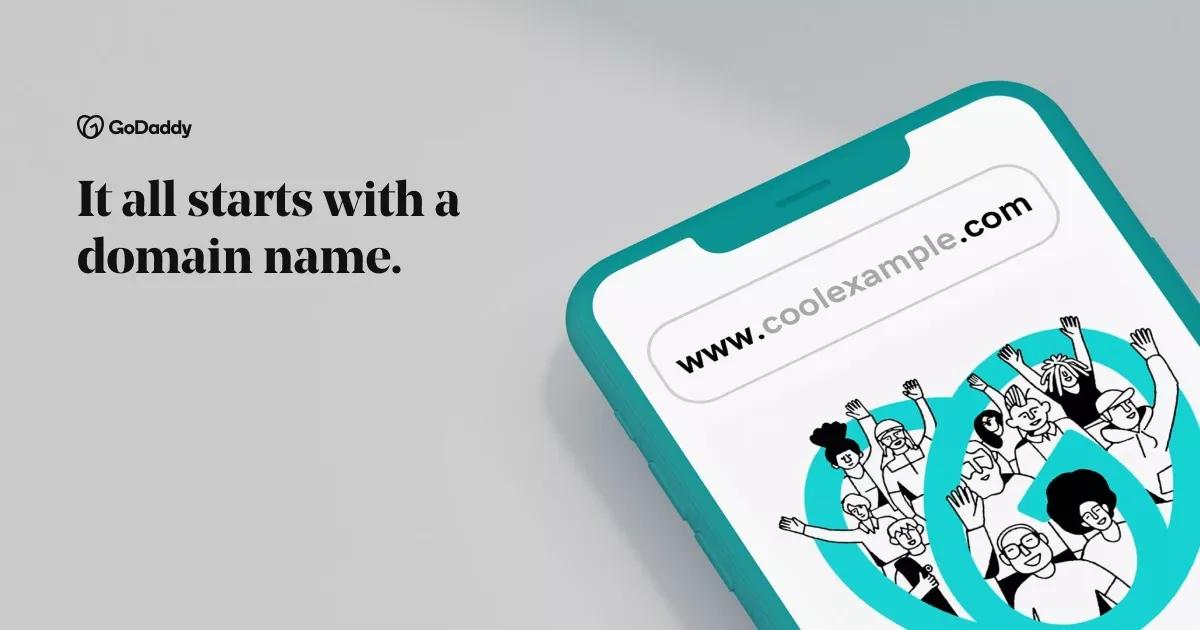
Credit: www.godaddy.com
Choosing Additional Services
After selecting your domain name on GoDaddy, consider some additional services. These can enhance your website’s performance and security. They also offer added convenience for your site’s visitors. Here are some key services to think about:
Privacy Protection
Privacy protection is crucial. It hides your personal information from the public. Without it, anyone can see your name, address, and phone number. This can lead to spam and unwanted contact.
GoDaddy offers privacy protection services. It keeps your details private. This service is beneficial for maintaining your privacy and security online.
Email Hosting
Email hosting is another important service. It allows you to create professional email addresses. For example, you can have emails like info@yourdomain.com. This looks more professional than using generic email providers.
GoDaddy provides email hosting options. These include various plans to suit different needs. Having a professional email can boost your business’s credibility.
Completing The Purchase
After selecting your domain on GoDaddy, the next step is completing the purchase. This involves reviewing your order and choosing your payment options. Let’s go through these steps to ensure a smooth transaction.
Review Order
First, review your order carefully. Confirm the domain name and pricing details. Ensure the selected domain extension (e.g., .com, .net) is correct. Verify the registration period to avoid any surprises.
Additional services may be pre-selected. These can include domain privacy protection or email hosting. You can choose to keep or remove these based on your needs. Here’s a quick checklist:
- Domain name and extension
- Registration period
- Extra services
- Total cost
Double-check everything before moving on to payment.
Payment Options
GoDaddy offers various payment methods for your convenience. You can use credit or debit cards, PayPal, or other options. Select the one that suits you best.
Fill in your payment details accurately. Incorrect information can delay your order. Here’s a table of the available payment methods:
| Payment Method | Description |
|---|---|
| Credit/Debit Card | Visa, MasterCard, American Express, Discover |
| PayPal | Secure and fast payment option |
Review your payment information before submitting. Once everything is correct, click on the Complete Purchase button. You will receive a confirmation email with your order details.
Congratulations! You have successfully purchased your domain from GoDaddy.
Managing Your Domain
Once you have purchased a domain from GoDaddy, managing it is key. Understanding how to handle your domain settings and renewal options ensures smooth operation. Here’s a guide to help you navigate through managing your domain effectively.
Accessing Domain Settings
To access your domain settings, follow these steps:
- Log in to your GoDaddy account.
- Go to the My Products page.
- Locate your domain in the list.
- Click on Manage next to your domain.
Here, you can update your domain information, configure DNS settings, and enable privacy protection. Keeping your domain settings up-to-date is important for its smooth operation.
Renewal Options
Ensuring your domain doesn’t expire is crucial. GoDaddy offers multiple renewal options:
- Auto-Renewal: Automatically renew your domain before it expires.
- Manual Renewal: Renew your domain manually via the GoDaddy dashboard.
To set up auto-renewal:
- Log in to your GoDaddy account.
- Go to the My Products page.
- Find your domain and click Manage.
- Toggle the Auto-Renew switch to On.
Choosing the right renewal option keeps your domain active and accessible. Avoid lapses and maintain your online presence without interruptions.
| Option | Description |
|---|---|
| Auto-Renewal | Automatically renews your domain before expiration. |
| Manual Renewal | Manually renew your domain through the dashboard. |
By managing your domain settings and renewal options, you ensure a seamless experience. Keep your domain secure and active with GoDaddy’s tools and features.
Frequently Asked Questions
What Is The First Step To Buy A Domain?
The first step is to visit GoDaddy’s website. Then, use the search bar to check domain availability.
How Do I Search For A Domain On Godaddy?
Use the search bar on GoDaddy’s homepage. Enter your desired domain name to see if it’s available.
Can I Buy A Domain For Multiple Years?
Yes, GoDaddy allows you to purchase a domain for multiple years. This can be done during the checkout process.
How Do I Complete The Domain Purchase?
Add the desired domain to your cart. Proceed to checkout, fill in your details, and complete the payment.
Conclusion
Buying a domain from GoDaddy is simple and straightforward. Follow the steps mentioned. Choose a unique name, check its availability, and proceed to purchase. The process is user-friendly and quick. Now, you can create your online presence easily. Owning a domain helps you stand out.
So, get started today and secure your domain name with GoDaddy. Your website journey begins with this important step. Happy domain shopping!